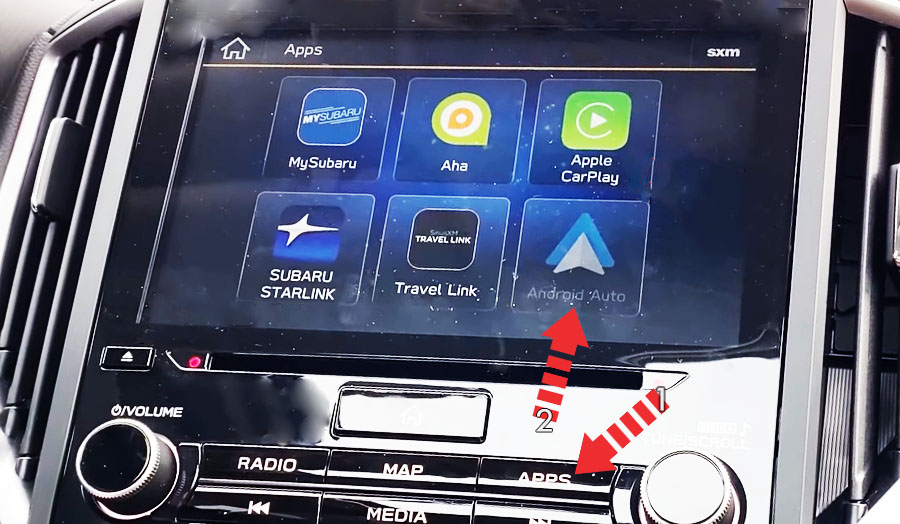- Android Auto on Subaru Forester, how to connect
- Install Android Auto on your smartphone
- Connect phone to Forester’s USB port
- Android Auto not working on Subaru Forester
- Using Google Assistant on Subaru Forester
- Which Forester models support Android Auto?
- Using Waze navigation on Subaru Forester with Android Auto
- Using Google Maps on Subaru Forester with Android Auto
- Using Spotify on Forester
- Not all apps are compatible with Android Auto
- Как подключить Android Auto к Subaru Forester?
- Android Auto на Subaru Forester, что это?
- Как подключить Android Auto на Subaru Forester?
- Учебное пособие: активация Android Auto на вашем Subaru Forester
Android Auto on Subaru Forester, how to connect
Subaru Forester supports Android Auto that lets you access your Android apps like YouTube Music, Google Maps, Waze and Spotify through the infotainment screen of your vehicle. You can also make phone calls, send messages or use navigation with voice commands using Google Assistant.
Install Android Auto on your smartphone
You must have an Android device with 5.0 Lollipop or newer version to use Android Auto on Subaru Forester. Android 6.0 Marshmallow or higher version is recommended for optimal performance. If your device has Android 9 Pie or older operating system, you must first download Android Auto app from Google Play Store, otherwise the app is built-in.
If you want to use “Hey Google” service with Google Assistant in your Forester, make sure the feature is enabled on your device. On your Android phone, open the Google app. At the bottom right, tap More. Then go to Settings > Voice > Voice Match and turn on Hey Google.
Connect phone to Forester’s USB port
- Connect your Android phone to your Subaru Forester USB port using an original USB data cable.
- Accept Android Auto terms and conditions in your vehicle, if any appear.
- You may be prompted to give certain permissions to Android Auto app on your phone, like managing phone calls and SMS messages. Grant all required permissions.
- After a few seconds Android Auto will launch on your Forester’s infotainment screen.
If you can’t find Android Auto shortcut on the home screen of the infotainment system, then go to Apps and touch Android Auto icon from the list of apps.
If you’re unsure which USB port supports Android Auto on your particular Forester variant, then consult your vehicle’s owners manual – or you can try plugging in the cable, one by one, in all the USB ports in dashboard and center console.
Android Auto not working on Subaru Forester
If Android Auto does not start on your Forester when you plug in the USB cable and there is no Android Auto icon in the list of apps in the infotainment system, it can be due to a number of reasons:
- Android Auto is disabled in the infotainment system settings of your Forester.
- Android Auto is not installed on your phone, make sure its installed and have necessary permissions.
- The USB data cable you’re using is defective or off-brand. Try a different cable, preferably original cable.
- The connected USB port on your Forester does not support Android Auto. Try other USB ports.
- A software glitch is responsible for the Android Auto problem. Try resetting the Forester’s infotainment system to its factory settings. Also, delete data and cache for Android Auto on your phone by going to Settings> Apps > Android Auto > Storage.
- You’ve an older model of Forester that does not support Android Auto. Only 2019 and later model year Subaru Forester vehicles are compatible with Android Auto.
If you still can’t connect Android Auto in your Forester, then you should get your vehicle checked by an authorized Subaru dealer.
Using Google Assistant on Subaru Forester
Google Assistant is an artificial intelligence–powered voice recognition feature by Google that helps you to concentrate on the road while driving your Forester as you can control the functions of your Android device with voice commands.
The virtual assistant allows you to place phone calls, listen to and send text messages, play music, get directions and use other functions of your Android phone hands-free. You can even ask Google Assistant for current weather conditions, stock prices or upcoming events on your calendar.
To access Google Assistant, press and hold the talk button on the steering wheel of your Forester until you hear an audible alert.
You can also access Google Assistant by pressing the mic button in the Android Auto app.
If “Hey Google” function is enabled in your Android device under Voice Match settings, you can also just simply say: “Hey Google”. After hearing the audible alert, you can begin asking for assistance.
For best results when using Google Assistant, speak clearly and reduce background noise by closing the windows. Also, direct the air vents on dashboard so that they are not pointing towards the vehicle’s microphone.
Which Forester models support Android Auto?
2019 and later model year Subaru Forester vehicles are compatible with Android Auto.
Using Waze navigation on Subaru Forester with Android Auto
Waze is based on a combination of the Android Location Service and real-time information from the 100 million user database. It is one of the best apps in the world when it comes to including construction work and traffic in the route suggestions. Waze can also provide updated information on accidents and unexpected delays. The app is fully compatible with Android Auto. Just download Waze app from Google Play Store on your phone and press its icon in Android Auto app in your Forester’s infotainment screen.
Using Google Maps on Subaru Forester with Android Auto
There’s no list of the best Android car apps without including the top dog in sat-nav apps, Google Maps. Maps is an important part of the Android ecosystem and will likely be the app that you use the most when you’re driving your Forester. For many people, choosing between Waze and Google Maps is a matter of personal preference. We think: Both are great. You do not need to download Google Maps app as its a built-in feature in Android devices.
Using Spotify on Forester
You can use Spotify to stream music on your Forester. Just install the Spotify app from Google Play Store and its icon will appear in the infotainment display when Android Auto is active.
You can use voice commands to play music hands-free on Spotify with Google Assistant. Just add “on Spotify” at the end so that Google Assistant knows which service you’re referring to (e.g. “Hey Google, play my ‘Your Mix of the Week’ playlist on Spotify”).
Google Assistant can play songs, artists, albums, playlists, podcasts, and more. You can also “like” music, ask what’s playing, and control playback (e.g. volume, skip song, play / pause).
Not all apps are compatible with Android Auto
If you think you can use all your Android apps in your Subaru Forester with Android Auto, then you’re wrong. The selection of compatible applications is limited, and you have to live with restrictions, especially with messenger apps. SMS messages and WhatsApp can be controlled almost exclusively via Google Assistant. That means you cannot see your message history, but only have new messages read out to you or even dictate messages yourself.
The following apps can be used with Android Auto on your Forester, among others: Phone, Whatsapp, Messages, Facebook Messenger, Skype, Telegram, Calendar, News, Pandora, Spotify, iHeartRadio, Audible, Amazon Music, YouTube Music, Waze and TomTom GO.
Как подключить Android Auto к Subaru Forester?
Вы только что приобрели новый автомобиль или только что узнали об Android Auto и тоже хотите его попробовать. Это совершенно нормально, зачем лишать себя 100% бесплатной и полезной программы, будь то для прослушивания музыки, использования GPS или звонков, приложение готово. В этой статье мы объясним как подключить Android Auto к вашему Subaru Forester. Для этого, прежде всего, мы рассмотрим, что такое Android Auto и для чего он используется, затем мы перейдем к установке Android Auto и подключению к вашему Subaru Forester, и, наконец, какое решение доступно вам, если ваш Subaru Forester не поддерживает устройства, совместимые с Android Auto.
Android Auto на Subaru Forester, что это?
- Держите лучшее от вашего телефона на экране вашего Subaru Forester
- Чтобы иметь возможность позвонить кому-нибудь через динамики вашего автомобиля
- Слушайте любимую музыку с помощью Google Music или своих классических приложений, таких как Spotify или Deezer.
- Управляйте своим смартфоном голосом
- Прочтите ваши сообщения, продиктуйте свои ответы в Android Auto, который превратит их в письменное сообщение.
Как подключить Android Auto на Subaru Forester?
Во второй части мы рассмотрим подход к настроить Android Auto на Subaru Forester. Независимо от того, есть у вас совместимый экран или нет, есть возможность воспользоваться этой услугой, которая сделает поездку на вашем автомобиле более приятной.
Учебное пособие: активация Android Auto на вашем Subaru Forester
- Проверьте совместимость вашего телефона с Android Auto (минимальная версия 5.1 Lollipop), обязательно обновите свой смартфон, если он устарел.