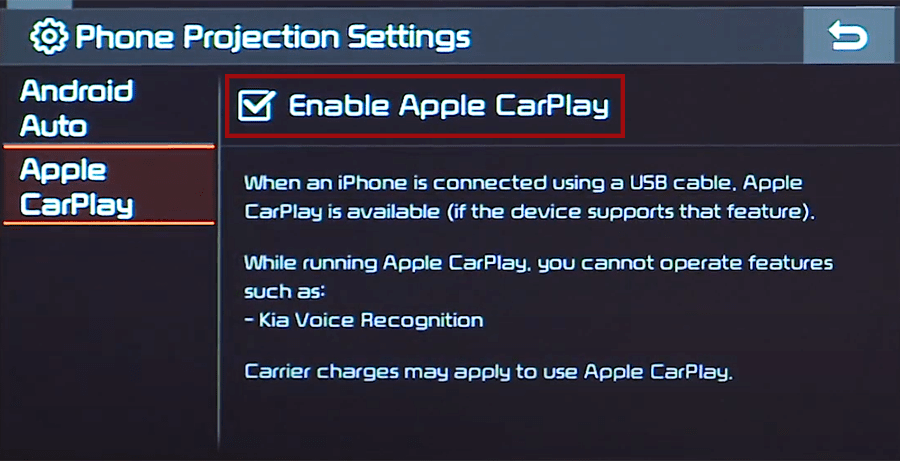- Apple CarPlay on Kia Sportage, how to connect
- Enable CarPlay and Siri on iPhone
- Enable CarPlay in Sportage
- Connect iPhone to Sportage’s USB port
- CarPlay not working on Kia Sportage
- Using Siri on Kia Sportage
- Which Sportage models support CarPlay?
- Using Google Maps on Kia Sportage with CarPlay
- Using Waze navigation on Kia Sportage with CarPlay
- Using Spotify on Sportage
- Do not disturb while driving
- Not all apps are compatible with CarPlay
- Sort apps in CarPlay
- Как подключить apple carplay kia sportage
- Что система CarPlay делает
- Настройка тапов
- Использование Siri с поддержкой CarPlay от
- Снять и организовать CarPlay приложения
- Вам помочь
Apple CarPlay on Kia Sportage, how to connect
Kia Sportage supports Apple CarPlay that lets you access your iPhone apps like iTunes, Google Maps, Waze and Spotify through the touch-screen of your vehicle. You can also make phone calls, send messages or use navigation with voice commands using Siri.
Enable CarPlay and Siri on iPhone
You must have iPhone 5 or newer device with iOS 7.1 or newer version to use Apple CarPlay on Kia Sportage. Before you begin, ensure CarPlay and Siri are enabled on your iPhone. Also, make sure that the “Press Home for Siri” option is enabled under “Siri & Search” in settings.
If you can’t see CarPlay or Siri & Search under your iPhone settings, then go to Settings > Screen Time > Content & Privacy Restrictions > Allowed Apps, and make sure both CarPlay and Siri & Search are enabled.
Enable CarPlay in Sportage
CarPlay must be enabled in your Sportage’s infotainment system settings before you can use it. To enable CarPlay, select SETUP, then Phone Projection (if you don’t see “Phone Projection”, select Device Connections). Then open Apple CarPlay tab and make sure that the checkbox next to “Enable Apple CarPlay” is checked.
Connect iPhone to Sportage’s USB port
- Connect your Apple iPhone to your Kia Sportage USB port using an Apple-approved Lightning-to-USB cable.
- Touch Allow on your iPhone when prompted. This allows the use of CarPlay with your Sportage while phone is locked.
- Apple CarPlay icon will appear on the home screen of Sportage’s touchscreen, touch it to launch CarPlay.
To return to the display audio home screen, touch the KIA icon.
If you’re unsure which USB port supports CarPlay on your particular Sportage variant, then consult your vehicle’s owners manual – or you can try plugging in the cable, one by one, in all the USB ports in dashboard and center console.
CarPlay not working on Kia Sportage
If Apple CarPlay does not start on your Sportage when you plug in the USB cable and there is no CarPlay icon in the list of apps in the infotainment system, it can be due to a number of reasons:
- CarPlay is disabled in the infotainment system settings of your Sportage.
- CarPlay is disabled in your iPhone, go to ‘Settings > Screen Time > Content & Privacy Restrictions > Allowed Apps’ and enable both CarPlay and Siri.
- The Lightning-to-USB cable you’re using is defective. Try a different cable, preferably original Apple cable.
- The connected USB port on your Sportage does not support CarPlay. Try other USB ports.
- A software glitch is responsible for the CarPlay problem. Reset the Sportage’s infotainment system to its factory settings.
- You’ve an older model of Sportage that does not support Apple CarPlay. Only 2017 and later model year Kia Sportage vehicles are compatible with CarPlay.
Using Siri on Kia Sportage
Siri is Apple’s voice recognition feature that helps you to concentrate on the road while driving your Sportage as you can control the functions of the iPhone with voice commands.
The virtual assistant allows you to place phone calls, listen to and send text messages, play music on your iPhone, get directions and use other functions of your iPhone hands-free. You can even ask Siri for current weather conditions, stock prices or upcoming events on your calendar.
To access Siri, press and hold the talk button on the steering wheel of your Sportage until you hear Siri tone. If your vehicle is not equipped with navigation then just give the button a single press to start Siri.
You can also access Siri by holding down the home button located at the bottom left corner in the CarPlay app.
If the Listen for “Hey Siri” function is enabled in your iPhone device under Siri & Search settings, you can also just simply say: “Hey Siri”. After hearing the audible alert, you can begin asking Siri for assistance.
For best results when using Siri, speak clearly and reduce background noise by closing the windows and moonroof. Also, direct the air vents on dashboard so that they are not pointing towards the vehicle’s microphone.
Which Sportage models support CarPlay?
2017 and later model year Kia Sportage vehicles are compatible with Apple CarPlay.
Using Google Maps on Kia Sportage with CarPlay
If your iPhone has iOS 14+ operating system, you can freely use Google Maps in Apple CarPlay on your Sportage. Apple now allows the use of Google Maps in the home screen. Apple has allowed the competitor’s map service in its car application since iOS 12, but the homescreen that was newly introduced in iOS 13 in 2019 could not yet be equipped with maps. Here, users were still limited to Apple’s own map service. With iOS 14 that changes. Now CarPlay automatically selects the last service used for the view.
Using Waze navigation on Kia Sportage with CarPlay
You can use Waze navigation app in CarPlay if you have iOS 12 or higher operating system installed on your iPhone. Download and install Waze app from App Store on your iPhone, then start CarPlay on your Sportage’s infotainment system display. Then touch Waze icon to launch the app.
Using Spotify on Sportage
You can use Spotify to stream music on your Sportage. Just install the Spotify app from App Store and its icon will appear in the infotainment display when CarPlay is active.
You can use voice commands to play music hands-free on Spotify with Siri. Just add “on Spotify” at the end so that Siri knows which service you’re referring to (e.g. “Hey, Siri, play my ‘Your Mix of the Week’ playlist on Spotify”).
Siri can play songs, artists, albums, playlists, podcasts, and more. You can also “like” music, ask what’s playing, and control playback (e.g. volume, skip song, play / pause).
Do not disturb while driving
When driving, keep your eyes on the road. A quick look at the navigation device is of course allowed in order not to miss the next junction. The “Do not disturb while driving” function can be activated so that your iPhone does not distract you with unnecessary notifications while driving your Sportage. iOS 13 extends this option to CarPlay as well. On your iPhone go to Settings > Do Not Disturb, then scroll down and touch “Activate” under “Do not disturb while driving”.
Not all apps are compatible with CarPlay
If you think you can use all your iPhone apps in your Kia Sportage with CarPlay, then you’re wrong. The selection of compatible applications is limited, and you have to live with restrictions, especially with messenger apps. iMessage and WhatsApp can be controlled almost exclusively via Siri. That means you cannot see your message history, but only have new messages read out to you or even dictate messages yourself.
The following apps can be used with CarPlay on your Sportage, among others: Music, Phone, News, Podcasts, Audio books, Audible, Google Maps, Sygic TomTomGO, Whatsapp, calendar, Settings, Telegram, Waze, Spotify, TuneIn, Tidal, Pandora, Youtube Music and Amazon Music.
Sort apps in CarPlay
You can sort CarPlay apps in your Sportage quickly and easily through your iPhone. To do this, go to Settings > General > CarPlay, then select your vehicle under “MY CARS”. On the next screen you can rearrange app icons by touching and dragging them. You can also hide icons by touching the minus button on them.
Как подключить apple carplay kia sportage
На некоторых авто и магнитол, CarPlay-это и безопасный способ пользоваться iPhone в автомобиле.
Что система CarPlay делает
CarPlay также принимает то, что вы хотите сделать с вашим iPhone во время вождения и ставит их на встроенный дисплей автомобиля. Когда вы подключите ваш iPhone к CarPlay также, вы можете получить от поворота к повороту, совершать звонки, отправлять и получать сообщения, слушать музыку, и многое другое. CarPlay также использует контакты на вашем iPhone, чтобы помочь вам совершать звонки, отправлять тексты, и найти места.
CarPlay также использует голосового управления Siri, так что вы можете задать, что вы хотите, когда вы за рулем, позволяя сосредоточиться на дороге. Система CarPlay работает даже с встроенным элементам управления в вашем автомобиле — как сенсорный экран, ручку или кнопку.
Настройка тапов
Выполните следующие шаги для начала работы:
- Убедитесь, что вы находитесь в области, которая поддерживает CarPlay также и то, что ваш автомобиль поддерживает CarPlay от.
- Начать свой автомобиль, то убедитесь, что Сири на.
- Подключите ваш iPhone к вашему автомобилю:
- Если ваш автомобиль поддерживает CarPlay можно через USB кабель, подключите устройство в USB-порт в вашем автомобиле. USB-порт может быть помечен значком функция CarPlay или значок смартфона.
- Если ваш автомобиль поддерживает беспроводное система CarPlay, нажмите и удерживайте кнопку голосовых команд на руле. Убедитесь, что ваш стерео в беспроводной или Bluetooth-режиме. Затем на вашем iPhone, перейдите в Настройки > Общие > и CarPlay, нажмите доступных автомобилей, а затем выберите ваш автомобиль. Проверьте руководство по эксплуатации автомобиля для получения дополнительной информации.
Использование Siri с поддержкой CarPlay от
Если ваш автомобиль поддерживает функция CarPlay или Siri глаза бесплатно, нажмите и удерживайте кнопку голосовых команд на руле, а вы говорите, что вам нужно. Если вы не знаете, где голос-командная кнопка, проверьте в руководстве пользователя для вашего автомобиля или стерео.
Снять и организовать CarPlay приложения
При использовании тапов на дисплее в вашем автомобиле будет показывать доступные приложения. Чтобы добавить, удалить или изменить порядок, в котором приложения на вашем устройстве iOS:
- Перейти к параметры > общие, и нажмите вниз.
- Выберите ваш автомобиль.
- Добавление и удаление иконок для добавления или удаления приложений. Нажмите и перетащите приложение, чтобы изменить порядок иконок.
Появятся только те приложения, которые поддерживаются и CarPlay. Если у вас есть проблема с сторонним приложением, попробуйте связаться с разработчиком приложений.
Вам помочь
Если журналисты не работает, как вы ожидаете, убедитесь, что ваш iPhone имеет последнюю версию iOS. После обновления iPhone, выполните следующие действия—проверки CarPlay и после каждого шага:
- Если CarPlay и не автоматически включается, ищите логотип CarPlay на дисплей вашего автомобиля.
- Перезагрузите ваш iPhone и ваш автомобиль.
- Убедитесь, что Сири на.
- Если ваш iPhone не обнаружены и CarPlay, убедитесь, что система CarPlay не ограничено. Перейдите в меню Настройки > Экран > содержание и ограничения конфиденциальность, коснитесь разрешенные приложения и убедитесь, что система CarPlay с поддержкой.
- Перейдите в раздел Настройки > Общие > и CarPlay, и нажмите забыть эту машину.
- Проверьте ваше соединение:
- Если у вас есть проводное подключение, попробуйте подключиться с другим кабелем USB к другому порту USB, если у вас есть.
- Если у вас есть беспроводное соединение, включить режим «в самолете», перейдя в настройки > режим «в самолете». Не включить режим «в самолете» из Центра управления.
- В случае необходимости, установить обновления прошивки. Проверьте руководство по эксплуатации вашего автомобиля для получения дополнительной информации.
Если вы все еще есть проблемы с подключением на CarPlay, обратитесь в службу поддержки Apple.