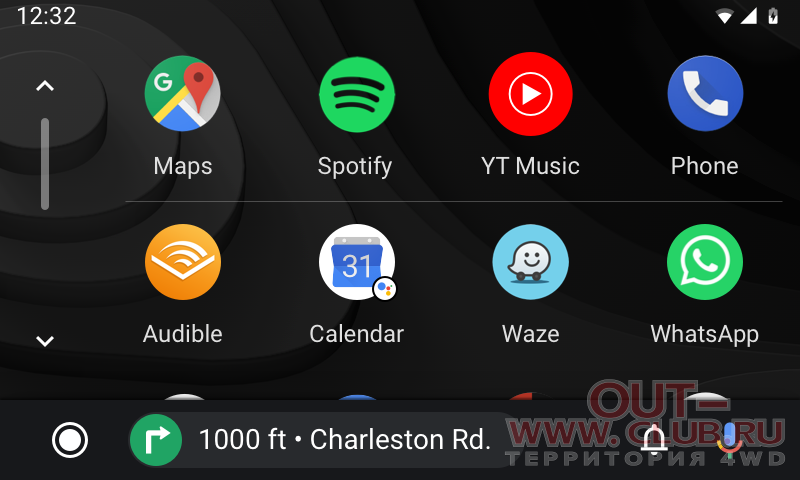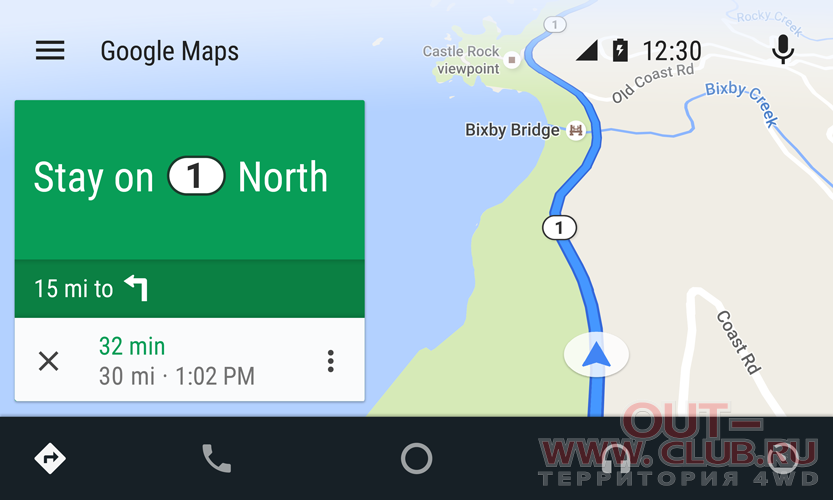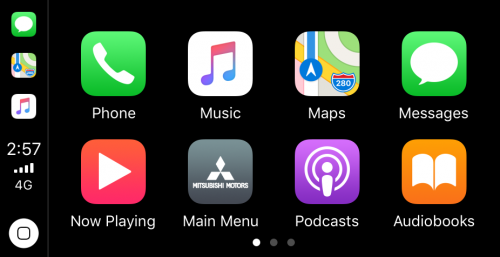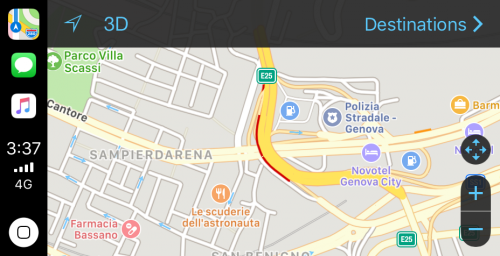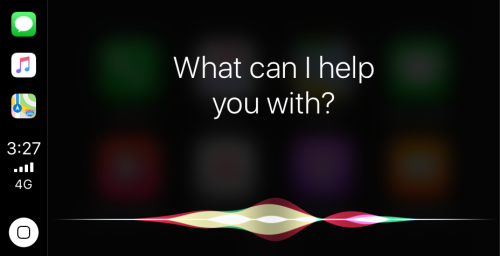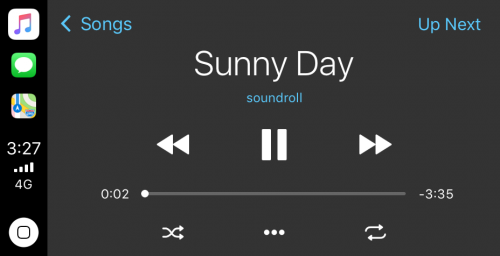- Mitsubishi Motors Smartphone Link Display Audio (SDA) 8″
- Mitsubishi Motors Smartphone Link Display Audio оснащен:
- Обзорное видео по «NR-201EM0LNDA-T» от мастера Олег Kidanov
- Видео-инструкции от мастера Олег Киданов: Способы входа в инженерное меню на примере двух магнитол этой серии. Отключение заставки/предупреждения при включении. Редактирование файлов конфигурации (настроек) устройства на ПК. Резервирование (и восстановление) настроек ГУ.
- Список, поддерживаемых устройством брендов (марок и моделей) смартфонов:
- Apple
- ASUS
- Huawei
- Lenovo
- LG
- Motorola
- Samsung
- Sony
- Xiaomi
- Снимки экрана, демонстрирующие работу интерфейса:
- Интефейс «Android Auto»
- Интерфейс Apple CarPlay
- Apple CarPlay on Mitsubishi Outlander, how to connect
- Enable CarPlay and Siri on iPhone
- Connect iPhone to Outlander’s USB port
- CarPlay not working on Mitsubishi Outlander
- Using Siri on Mitsubishi Outlander
- Which Outlander models support CarPlay?
- Using Google Maps on Mitsubishi Outlander with CarPlay
- Using Waze navigation on Mitsubishi Outlander with CarPlay
- Using Spotify on Outlander
- Do not disturb while driving
- Sort apps in CarPlay
- Not all apps are compatible with CarPlay
Mitsubishi Motors Smartphone Link Display Audio (SDA) 8″
ВОСЬМИДЮЙМОВОЕ ШТАТНОЕ АВТОМОБИЛЬНОЕ МУЛЬТИМЕДИЙНОЕ ГОЛОВНОЕ УСТРОЙСТВО 2020
Следующее, после «Connect» поколение мультимедийных устройств Mitsubishi с поддержкой Apple™ CarPlay™ and Android Auto™
Представлено в модификациях: «NAVI TomTom» • «без NAVI» 201R (Россия) 201E (Europa) • «две крутилки (MY20 ASX)»
Mitsubishi Motors Smartphone Link Display Audio оснащен:
Головное устройство Smartphone Link Display Audio 8″ имеет функцию воспроизведения видео с камеры заднего вида и системы кругового обзора, а так же имеет возможность принимать диапазоны FM, AM, DAB. Кроме того, предлагает громкую связь и прослушивание музыки через Bluetooth, умеет воспроизводить содержимое, сохраненное на устройстве USB или HDMI (только Pajero Sport). В модификациях ГУ, не поставляемых в Россию, встроена навигация TomTom. Имеется интерфейс управления некоторыми параметрами автомобиля (по аналогии MMCS серии W и Mitsubishi Connect (SDA1). А так же, среди прочего, функцию отображения работы климат контроля; голосовое управление основными функциями и системой навигации магнитолы.
Обзорное видео по «NR-201EM0LNDA-T» от мастера Олег Kidanov
Видео-инструкции от мастера Олег Киданов: Способы входа в инженерное меню на примере двух магнитол этой серии. Отключение заставки/предупреждения при включении. Редактирование файлов конфигурации (настроек) устройства на ПК. Резервирование (и восстановление) настроек ГУ.
Список, поддерживаемых устройством брендов (марок и моделей) смартфонов:
Apple
iPhone 11
iPhone 11 Pro
iPhone 5c
iPhone 5s
iPhone 6
iPhone 6 Plus
iPhone 6s
iPhone 6s Plus
iPhone 7
iPhone 7 Plus
iPhone 8
iPhone 8 Plus
iPhone SE
iPhone X
iPhone XR
ASUS
Huawei
Honor 10
Honor 6A
Honor 7A
Honor 7A Pro
Honor 7S
Honor 8
Honor 8X
Honor 9
Honor 9 Lite
Nexus 6P
P20 Pro
P9 Lite
Lenovo
LG
Motorola
Samsung
Galaxy A3 (2014)
Galaxy A3 (2016)
Galaxy A3 (2017)
Galaxy A5 (2016)
Galaxy A5 (2017)
Galaxy A6 (2018)
Galaxy A7 (2015)
Galaxy A8 (2018)
Galaxy Grand Prime
Galaxy J1 (2016)
Galaxy J1 Mini
Galaxy J2 Prime (2016)
Galaxy J3 (2016)
Galaxy J3 (2017)
Galaxy J4
Galaxy J5 (2016)
Galaxy J5 (2017)
Galaxy J6 (2018)
Galaxy J7 (2017)
Galaxy S5
Galaxy S6
Galaxy S7
Galaxy S7 edge
Galaxy S8
Galaxy S8+
Galaxy S9
Galaxy S10
Galaxy S20
Sony
Xiaomi
Снимки экрана, демонстрирующие работу интерфейса:
Интефейс «Android Auto»
— = Официальный сайт приложения Android Auto = —
Домашний экран Android Auto с интуитивно простым и понятным интерфейсом, большими кнопками и мощными голосовым управлением облегчает использование приложений с телефона даже в дороге.
Навигация:
Приложение Карты доставят вас в места, которые вы раньше не видели. Голосовое управление, информация об актуальной дорожной обстановке и помощь в направлении движения по полосам — быстро и безопасно доставят вас к любому месту назначения.
Мультимедия:
Телефон, сообщения, мультимедия:
С Android Auto вы можете совершать звонки, проверять голосовую почту, отправлять и получать текстовые сообщения, используя свой голос.
Интерфейс Apple CarPlay
— = Официальный сайт приложения Apple CarPlay = —
Домашний экран:
Прежде чем начать путешествие, просто подключите iPhone. И Вы сможете сосредоточиться на вождении, используя Siri, для управления навигацией, совершения телефонных звонков и отправки сообщений.
Навигация
«Карты» дают вам пошаговые инструкции, условия движения и примерное время в пути. Они также могут использовать адреса из вашей электронной почты, текстовых сообщений, контактов и событий календаря, чтобы помочь Вам достичь того, что вы планируете совершить.
Сообщения
Siri может читать, отвечать и отправлять Ваши текстовые сообщения от вашего имени: просто скажите Siri, что ей делать!
Музыка
Проигрывайте песни или целые плейлисты Ваших любимых артистов прямо с Вашего iPhone, используя Siri или встроенный дисплей с сенсорным экраном.
Телефон
Siri поможет Вам, совершать звонки, перезванивать на пропущенные и прослушивать голосовую почту во время безопасного вождения по пути следования.
Apple CarPlay on Mitsubishi Outlander, how to connect
Mitsubishi Outlander supports Apple CarPlay that lets you access your iPhone apps like iTunes, Google Maps, Waze and Spotify through the infotainment screen of your vehicle. You can also make phone calls, send messages or use navigation with voice commands using Siri.
Enable CarPlay and Siri on iPhone
You must have iPhone 5 or newer device with iOS 7.1 or newer version to use Apple CarPlay on Mitsubishi Outlander. Before you begin, ensure CarPlay and Siri are enabled on your iPhone. Also, make sure that the “Press Home for Siri” option is enabled under “Siri & Search” in settings.
If you can’t see CarPlay or Siri & Search under your iPhone settings, then go to Settings > Screen Time > Content & Privacy Restrictions > Allowed Apps, and make sure both CarPlay and Siri & Search are enabled.
Connect iPhone to Outlander’s USB port
- Connect your Apple iPhone to your Mitsubishi Outlander USB port using an Apple-approved Lightning-to-USB cable.
- Accept Apple CarPlay terms and conditions, if any appear.
- Touch Allow on your iPhone when prompted. This allows the use of CarPlay with your Outlander while phone is locked.
- After a few seconds Apple CarPlay will launch on your Outlander’s infotainment system.
If you’re unsure which USB port supports CarPlay on your particular Outlander variant, then consult your vehicle’s owners manual – or you can try plugging in the cable, one by one, in all the USB ports in dashboard and center console.
CarPlay not working on Mitsubishi Outlander
If Apple CarPlay does not start on your Outlander when you plug in the USB cable and there is no CarPlay icon in the list of apps in the infotainment system, it can be due to a number of reasons:
- CarPlay is disabled in the infotainment system settings of your Outlander.
- CarPlay is disabled in your iPhone, go to ‘Settings > Screen Time > Content & Privacy Restrictions > Allowed Apps’ and enable both CarPlay and Siri.
- The Lightning-to-USB cable you’re using is defective. Try a different cable, preferably original Apple cable.
- The connected USB port on your Outlander does not support CarPlay. Try other USB ports.
- A software glitch is responsible for the CarPlay problem. Try resetting the Outlander’s infotainment system to its factory settings.
- You’ve an older model of Outlander that does not support Apple CarPlay. Only 2017 and later model year Mitsubishi Outlander vehicles are compatible with CarPlay.
If you still can’t connect CarPlay in your Mitsubishi Outlander, then you should get your vehicle checked by an authorized Mitsubishi dealer.
Using Siri on Mitsubishi Outlander
Siri is Apple’s voice recognition feature that helps you to concentrate on the road while driving your Outlander as you can control the functions of the iPhone with voice commands.
The virtual assistant allows you to place phone calls, listen to and send text messages, play music on your iPhone, get directions and use other functions of your iPhone hands-free. You can even ask Siri for current weather conditions, stock prices or upcoming events on your calendar.
To access Siri, press and hold the talk button on the steering wheel of your Outlander until you hear Siri tone.
You can also access Siri by holding down the home button located at the bottom left corner in the CarPlay app.
If the Listen for “Hey Siri” function is enabled in your iPhone device under Siri & Search settings, you can also just simply say: “Hey Siri”. After hearing the audible alert, you can begin asking Siri for assistance.
For best results when using Siri, speak clearly and reduce background noise by closing the windows and moonroof. Also, direct the air vents on dashboard so that they are not pointing towards the vehicle’s microphone.
Which Outlander models support CarPlay?
2017 and later model year Mitsubishi Outlander vehicles are compatible with Apple CarPlay.
Using Google Maps on Mitsubishi Outlander with CarPlay
If your iPhone has iOS 14+ operating system, you can freely use Google Maps in Apple CarPlay on your Outlander. Apple now allows the use of Google Maps in the home screen. Apple has allowed the competitor’s map service in its car application since iOS 12, but the homescreen that was newly introduced in iOS 13 in 2019 could not yet be equipped with maps. Here, users were still limited to Apple’s own map service. With iOS 14 that changes. Now CarPlay automatically selects the last service used for the view.
Using Waze navigation on Mitsubishi Outlander with CarPlay
You can use Waze navigation app in CarPlay if you have iOS 12 or higher operating system installed on your iPhone. Download and install Waze app from App Store on your iPhone, then start CarPlay on your Outlander’s infotainment system display. Then press Waze icon to launch the app.
Using Spotify on Outlander
You can use Spotify to stream music on your Outlander. Just install the Spotify app from App Store and its icon will appear in the infotainment display when CarPlay is active.
You can use voice commands to play music hands-free on Spotify with Siri. Just add “on Spotify” at the end so that Siri knows which service you’re referring to (e.g. “Hey, Siri, play my ‘Your Mix of the Week’ playlist on Spotify”).
Siri can play songs, artists, albums, playlists, podcasts, and more. You can also “like” music, ask what’s playing, and control playback (e.g. volume, skip song, play / pause).
Do not disturb while driving
When driving, keep your eyes on the road. A quick look at the navigation device is of course allowed in order not to miss the next junction. The “Do not disturb while driving” function can be activated so that your iPhone does not distract you with unnecessary notifications while driving your Outlander. iOS 13 extends this option to CarPlay as well. On your iPhone go to Settings > Do Not Disturb, then scroll down and touch “Activate” under “Do not disturb while driving”.
Sort apps in CarPlay
You can sort CarPlay apps in your Outlander quickly and easily through your iPhone. To do this, go to Settings > General > CarPlay, then select your vehicle under “MY CARS”. On the next screen you can rearrange app icons by touching and dragging them. You can also hide icons by touching the minus button on them.
Not all apps are compatible with CarPlay
If you think you can use all your iPhone apps in your Mitsubishi Outlander with CarPlay, then you’re wrong. The selection of compatible applications is limited, and you have to live with restrictions, especially with messenger apps. iMessage and WhatsApp can be controlled almost exclusively via Siri. That means you cannot see your message history, but only have new messages read out to you or even dictate messages yourself.
The following apps can be used with CarPlay on your Outlander, among others: Music, Phone, News, Podcasts, Audio books, Audible, Google Maps, Sygic TomTomGO, Whatsapp, calendar, Settings, Telegram, Waze, Spotify, TuneIn, Tidal, Pandora, Youtube Music and Amazon Music.