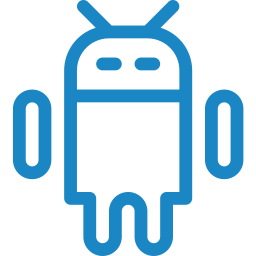- Toyota Hilux Android Auto not working – causes and how to fix it
- 1. Android Auto not installed
- 2. Android Auto is disabled
- Allow new cars to be added in Android Auto
- Enable auto launch
- Allow Android Auto to launch while phone is locked
- Enable Android Auto in the infotainment system
- Manually connect Android Auto
- 3. Bad USB data cable
- Slow data transfer
- No long cables
- 4. Connected USB port not supported
- 5. Software glitch
- Reset the infotainment system
- Disable Bluetooth
- Delete Hilux from your phone
- 6. Update the software
- 7. Try other Android phone
- 8. Android Auto not supported
- Reset Android Auto app
- Frequently Asked Questions
- Does Android Auto work without mobile data?
- Can you use offline Google Maps on Android Auto?
- Is there a monthly charge for Android Auto?
- Как подключить Android Auto к Toyota Hilux?
- Android Auto на Toyota Hilux, что это такое?
- Как подключить Android Auto на Toyota Hilux?
- Учебное пособие: активация Android Auto на Toyota Hilux
Toyota Hilux Android Auto not working – causes and how to fix it
Android Auto is a great way to stay connected while driving in your Toyota Hilux. It allows you to access your favorite apps, view navigation maps, and listen to music without having to take your hands off the steering wheel. If Android Auto does not launch when you connect your Android phone to your Hilux, it could be due to a number of reasons which we will go through in this article.
1. Android Auto not installed
If you want to use Android Auto in your Toyota Hilux, you will need to download and install the app from Google Play Store on your phone. You must have a phone with Android 8.0 (Oreo) and up to use the app. However, if your phone has Android 10 and above operating system, you don’t need to download the app, as it is integrated into the operating system.
2. Android Auto is disabled
If Android Auto is not working, one possible reason could be that the feature is either disabled on your phone or in the infotainment system of your Hilux.
Allow new cars to be added in Android Auto
First and foremost, open the Android Auto settings on your phone and check if it is enabled. In Samsung phones, go to Settings > Connected Devices > Android Auto > Previously connected cars, and turn on the slider button next to ‘Add new cars to Android Auto’.
Enable auto launch
Another thing to check when troubleshooting issues with Android Auto is whether or not the app is set to start automatically when the USB cable is connected. This feature can be enabled or disabled in the app settings, and if it is disabled, the user needs to manually open the app each time the phone is connected to the car.
Allow Android Auto to launch while phone is locked
Another thing to check is whether or not the app is allowed to start while the phone is locked. By default, Android Auto might be set to not start when the phone is locked for security reasons. Go to Android Auto Settings and turn on the slider button next to ‘Start Android Auto while locked’.
It’s important to keep in mind that allowing Android Auto to start while the phone is locked can pose a security risk, as it may allow unauthorized access to your phone’s data. So consider your preferences and security concerns before enabling this option.
Enable Android Auto in the infotainment system
Android Auto may be disabled in your vehicle, make sure it is enabled in the infotainment system settings.
Manually connect Android Auto
If Android Auto does not launch automatically in Hilux when the USB cable is plugged in, you can try manually connecting it by tapping the “CONNECT A CAR” option in the Android Auto settings.
Follow the on-screen prompts to connect your phone to the infotainment system of your Hilux. Once the phone and car are connected, you should be able to use Android Auto in your vehicle.
3. Bad USB data cable
A good quality data cable is important for a stable and consistent connection between your phone and the infotainment system of your Hilux. If the data cable that you’re using is of low quality, or if the cable is damaged, it can cause the connection to drop out or be lost entirely, making it difficult or impossible to use Android Auto.
Slow data transfer
A low-quality cable may not be able to handle the data transfer required for Android Auto. This can result in slow loading times or buffering when trying to use the app.
It is always recommended to use a high-quality, official or OEM data cable for Android Auto to ensure a stable and consistent connection.
No long cables
According to Google, the USB cable for Android Auto should be under 3 feet (1 meter) in length without using USB hubs or cable extensions in order to ensure proper functionality. Longer cables can cause signal degradation, leading to connectivity issues and a poor user experience.
4. Connected USB port not supported
Your Toyota Hilux may have multiple USB ports, but not all of them support a data connection for Android Auto. This means that while you may be able to charge your phone using any USB port, not all of them will allow you to connect your phone to the infotainment system for the purpose of using Android Auto. Try plugging in the USB cable to other USB ports or check the owners manual to identify which USB port supports data connection for Android Auto.
5. Software glitch
Reset the infotainment system
If you are experiencing issues with Android Auto in your Hilux, it could be due to a software glitch in the infotainment system. In this case, one potential solution is to reset the infotainment system. This will restart the system and can help to clear up any bugs or errors that may be causing the problem. It’s important to note that resetting the infotainment system may erase some settings, so make sure to check the owners manual of your vehicle or consult with the dealer before proceeding with the reset.
Disable Bluetooth
Sometimes, an existing Bluetooth connection on your phone can prevent Android Auto from working properly in Hilux. When your phone is connected to the car via Bluetooth, it may not allow the USB data cable to establish a connection. To fix this issue, you can try turning off Bluetooth on your phone and then connect the USB data cable.
Delete Hilux from your phone
If you are having trouble getting Android Auto to work, one troubleshooting step you can try is deleting the existing connection profile of your Hilux from your phone and then reconnecting the USB cable. This can help to clear any existing connection issues between the phone and the infotainment system. To do this, you will need to go into Android Auto settings under Connected Devices on your phone and delete your Hilux under ‘previously connected cars’ submenu.
Once you have removed your Hilux from your Android phone, you can reconnect the USB cable and set up the connection again. This can help fix any bugs or glitches that may have caused the initial connection issues and allow Android Auto to work properly.
6. Update the software
It’s important to check for any software updates available for both the phone and the infotainment system of your Toyota Hilux. The issue might be caused by an outdated software version of the phone or the infotainment system, which may not be compatible with each other.
Keeping the software up to date ensures latest features and security patches for both the phone and the infotainment system. This may also help resolve any compatibility issues with Android Auto and ensure a smooth experience while using the app.
7. Try other Android phone
If you are having trouble getting Android Auto to work in your Hilux and you have tried all other troubleshooting steps, try using a different Android phone. This is because the issue might be caused by a compatibility problem between the phone and the infotainment system.
8. Android Auto not supported
Your Toyota Hilux or the aftermarket multimedia system (if equipped) may not be compatible with Android Auto. Visit the official website of Android Auto and verify if your vehicle is supported.
Reset Android Auto app
If Android Auto is not working properly in your vehicle, try resetting the app by deleting its cache and data.
- Open “Settings” on your Android phone.
- Scroll down and tap on “Apps” or “Applications.”
- Find the Android Auto app and tap on it.
- Tap on “Storage.”
- Tap on “Clear cache” and then “Clear data.”
Clearing the cache and data will delete any temporary files and settings that may be causing issues with the app. This will not delete any data stored on your phone, such as contacts or music.
Frequently Asked Questions
Does Android Auto work without mobile data?
Yes, Android Auto can work if you do not have a mobile data plan, but it may have some limitations. Without mobile data, you won’t be able to use certain apps that require an internet connection, such as navigation apps that need to download maps or streaming apps that need to access the internet to stream music. However, many core features of Android Auto, such as making phone calls, sending and receiving text messages, and playing music stored on your phone, do not require an internet connection and should work as usual.
Can you use offline Google Maps on Android Auto?
Yes, you can use offline Google Maps on Android Auto. Google Maps allows you to download maps for offline use, which can be helpful when you don’t have a reliable internet connection or want to conserve your mobile data.
Is there a monthly charge for Android Auto?
No, there is no monthly charge for Android Auto. It is a free app developed by Google that allows you to use certain apps on your Android phone through your vehicle’s infotainment system. However, it’s important to note that some apps that you use through Android Auto may require a subscription or a paid account to access certain features or content. For example, if you use a music streaming app through Android Auto, you may need to have a paid subscription to access certain songs or playlists.
Как подключить Android Auto к Toyota Hilux?
Вы совсем недавно приобрели новый автомобиль или только что узнали об Android Auto и тоже хотите попробовать его. Это совершенно нормально, зачем лишать себя бесплатных и эффективных услуг, будь то прослушивание музыки, использование GPS или совершение звонков, приложение заполнено. В этой статье мы объясним как подключить Android Auto к Toyota Hilux. Для этого сначала мы сосредоточимся на том, что такое Android Auto и для чего он используется, затем мы перейдем к установке Android Auto и подключению к вашей Toyota Hilux, и, наконец, какое решение вам доступно, если ваша Toyota Hilux не предназначен для устройств, совместимых с Android Auto.
Android Auto на Toyota Hilux, что это такое?
Вы уже слышали об Android Auto, но вы точно не знаете, о чем все это? Мы просто опишем цель этого приложения и какие плюсы могут быть в его настройке на вашу Тойоту Хайлюкс. Android Auto — это программное обеспечение Google, цель которого — включить все ваши смартфоны в ваш автомобиль. На самом деле Google понял, что в современных автомобилях отсутствуют интегрированные технологии. Поэтому они подумали о наилучшем решении для интеграции своей операционной системы в ваш автомобиль. Их сервис предлагает некоторые важные функции, которые улучшат ваш автомобильный опыт. Кроме того, это даст вам возможность оставаться на связи, не рискуя во время вождения. Активация Android Auto на Toyota Hilux дает вам доступ к ряду функций, в том числе:
- Держите лучшее из своего телефона на экране вашего Toyota Hilux
- Чтобы иметь возможность позвонить кому-нибудь через динамики вашего автомобиля
- Слушайте любимую музыку с помощью Google Music или своих классических приложений, таких как Spotify или Deezer.
- Управляйте своим смартфоном голосом
- Прочтите ваши сообщения, продиктуйте свои ответы в Android Auto, который преобразует их в текстовое сообщение.
Как подключить Android Auto на Toyota Hilux?
Во второй части мы сконцентрируемся на подходе к настроить Android Auto на Toyota Hilux. Независимо от того, есть ли у вас совместимый экран или нет, есть шанс воспользоваться этой услугой, которая сделает поездку на вашем автомобиле более приятной.
Учебное пособие: активация Android Auto на Toyota Hilux
Пришло время установите Android Auto на свой Toyota Hilux. Благодаря этой статье мы подробно расскажем о нескольких шагах этой техники и предупредим вас об элементах, которые могут вызвать проблемы. Итак, приступим:
- Проверьте совместимость вашего мобильного телефона с Android Auto (минимальная версия 5.1 Lollipop), не забудьте обновить свой смартфон, если он не обновлен.