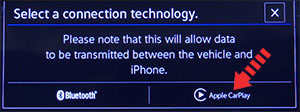- Apple CarPlay on VW Tiguan, how to connect
- Enable CarPlay and Siri on iPhone
- Wireless CarPlay on Tiguan
- CarPlay via USB on Tiguan
- CarPlay not working on VW Tiguan
- Using Siri on VW Tiguan
- Which Tiguan models support CarPlay?
- Using Google Maps on VW Tiguan with CarPlay
- Using Waze navigation on VW Tiguan with CarPlay
- Using Spotify on Tiguan
- Do not disturb while driving
- Not all apps are compatible with CarPlay
- Sort apps in CarPlay
- Apple carplay
- sstor
- Таёжник
- анатолич
- sstor
- sshumakov
Apple CarPlay on VW Tiguan, how to connect
VW Tiguan supports Apple CarPlay that lets you access your iPhone apps like iTunes, Google Maps, Waze and Spotify through the touch-screen of your vehicle. You can also make phone calls, send messages or use navigation with voice commands using Siri.
Enable CarPlay and Siri on iPhone
You must have iPhone 5 or newer device with iOS 7.1 or newer version to use Apple CarPlay on VW Tiguan. Before you begin, ensure CarPlay and Siri are enabled on your iPhone. Also, make sure that the “Press Home for Siri” option is enabled under “Siri & Search” in settings.
If you can’t see CarPlay or Siri & Search under your iPhone settings, then go to Settings > Screen Time > Content & Privacy Restrictions > Allowed Apps, and make sure both CarPlay and Siri & Search are enabled.
Wireless CarPlay on Tiguan
- Start the vehicle and put it in park.
- Enable Bluetooth on your iPhone.
- Press the PHONE button on your Tiguan’s infotainment system.
- A prompt will ask to search for My VW followed by four digit number in your iPhone’s Bluetooth settings menu. Find the matching text under Other Devices and select it.
- Touch Pair when “Bluetooth Pairing Request” prompt appears on your iPhone.
- Touch Yes on pairing confirmation prompt in your Tiguan.
- Touch Allow on your iPhone to sync contacts and favorites.
- A prompt will then appear in your Tiguan asking you to either select Bluetooth or Apple CarPlay. Select Apple CarPlay.
- The Apple CarPlay interface will now appear on the infotainment display and the available apps can be accessed.
CarPlay via USB on Tiguan
Although 2021 and later models of Tiguan support wireless Apple CarPlay, you can still use CarPlay via USB connection. Tiguan models before 2021 only support USB CarPlay.
- Connect your Apple iPhone to your VW Tiguan USB port using an Apple-approved Lightning-to-USB cable.
- Touch Allow on your iPhone when prompted. This allows the use of CarPlay with your Tiguan while phone is locked.
- A prompt will appear on your Tiguan’s touchscreen: “Do you want to connect with Apple CarPlay?”. Touch Connect.
- After a brief moment, CarPlay will launch automatically on the infotainment system display.
If CarPlay does not start automatically on your Tiguan after you plug in the USB, press APP button on the infotainment system and then touch Apple CarPlay.
If you’re unsure which USB port supports CarPlay on your particular Tiguan variant, then consult your vehicle’s owners manual – or you can try plugging in the cable, one by one, in all the USB ports in dashboard and center console.
CarPlay not working on VW Tiguan
If Apple CarPlay does not start on your Tiguan when you plug in the USB cable and there is no CarPlay icon in the list of apps in the infotainment system, it can be due to a number of reasons:
- CarPlay is disabled in your iPhone, go to ‘Settings > Screen Time > Content & Privacy Restrictions > Allowed Apps’ and enable both CarPlay and Siri.
- The Lightning-to-USB cable you’re using is defective. Try a different cable, preferably original Apple cable.
- The connected USB port on your Tiguan does not support CarPlay. Try other USB ports.
- A software glitch is responsible for the CarPlay problem. Reset the Tiguan’s infotainment system to its factory settings.
- You’ve an older model of Tiguan that does not support Apple CarPlay. Only 2016 and later model year VW Tiguan vehicles are compatible with CarPlay.
Using Siri on VW Tiguan
Siri is Apple’s voice recognition feature that helps you to concentrate on the road while driving your Tiguan as you can control the functions of the iPhone with voice commands.
The virtual assistant allows you to place phone calls, listen to and send text messages, play music on your iPhone, get directions and use other functions of your iPhone hands-free. You can even ask Siri for current weather conditions, stock prices or upcoming events on your calendar.
To access Siri, press and hold the talk button on the steering wheel of your Tiguan until you hear Siri tone.
You can also access Siri by holding down the home button located at the bottom left corner in the CarPlay app.
If the Listen for “Hey Siri” function is enabled in your iPhone device under Siri & Search settings, you can also just simply say: “Hey Siri”. After hearing the audible alert, you can begin asking Siri for assistance.
For best results when using Siri, speak clearly and reduce background noise by closing the windows and moonroof. Also, direct the air vents on dashboard so that they are not pointing towards the vehicle’s microphone.
Which Tiguan models support CarPlay?
2016 and later model year VW Tiguan vehicles are compatible with Apple CarPlay. Wireless CarPlay is available in 2021 and later Tiguan models.
Using Google Maps on VW Tiguan with CarPlay
If your iPhone has iOS 14+ operating system, you can freely use Google Maps in Apple CarPlay on your Tiguan. Apple now allows the use of Google Maps in the home screen. Apple has allowed the competitor’s map service in its car application since iOS 12, but the homescreen that was newly introduced in iOS 13 in 2019 could not yet be equipped with maps. Here, users were still limited to Apple’s own map service. With iOS 14 that changes. Now CarPlay automatically selects the last service used for the view.
Using Waze navigation on VW Tiguan with CarPlay
You can use Waze navigation app in CarPlay if you have iOS 12 or higher operating system installed on your iPhone. Download and install Waze app from App Store on your iPhone, then start CarPlay on your Tiguan’s infotainment system display. Then touch Waze icon to launch the app.
Using Spotify on Tiguan
You can use Spotify to stream music on your Tiguan. Just install the Spotify app from App Store and its icon will appear in the infotainment display when CarPlay is active.
You can use voice commands to play music hands-free on Spotify with Siri. Just add “on Spotify” at the end so that Siri knows which service you’re referring to (e.g. “Hey, Siri, play my ‘Your Mix of the Week’ playlist on Spotify”).
Siri can play songs, artists, albums, playlists, podcasts, and more. You can also “like” music, ask what’s playing, and control playback (e.g. volume, skip song, play / pause).
Do not disturb while driving
When driving, keep your eyes on the road. A quick look at the navigation device is of course allowed in order not to miss the next junction. The “Do not disturb while driving” function can be activated so that your iPhone does not distract you with unnecessary notifications while driving your Tiguan. iOS 13 extends this option to CarPlay as well. On your iPhone go to Settings > Do Not Disturb, then scroll down and touch “Activate” under “Do not disturb while driving”.
Not all apps are compatible with CarPlay
If you think you can use all your iPhone apps in your VW Tiguan with CarPlay, then you’re wrong. The selection of compatible applications is limited, and you have to live with restrictions, especially with messenger apps. iMessage and WhatsApp can be controlled almost exclusively via Siri. That means you cannot see your message history, but only have new messages read out to you or even dictate messages yourself.
The following apps can be used with CarPlay on your Tiguan, among others: Music, Phone, News, Podcasts, Audio books, Audible, Google Maps, Sygic TomTomGO, Whatsapp, calendar, Settings, Telegram, Waze, Spotify, TuneIn, Tidal, Pandora, Youtube Music and Amazon Music.
Sort apps in CarPlay
You can sort CarPlay apps in your Tiguan quickly and easily through your iPhone. To do this, go to Settings > General > CarPlay, then select your vehicle under “MY CARS”. On the next screen you can rearrange app icons by touching and dragging them. You can also hide icons by touching the minus button on them.
Apple carplay
Перепроверил. Сиря была активна. С неактивной Карплей не запускается на ГУ.
Но телефон тем не менее спрашивает про доступ.
Забил. Воткнул зарядку в прикуриватель.
Сегодня на ОС14 обновился.
Потом как-нить проверю как на ней будет «глючить». ))))
sstor
Участник
Регистрация 18 Сен 2017 Сообщения 251 Благодарности 92 Адрес Воронежская область Автомобиль VW Tiguan 2021 гв, 1,4 150 лс, Status+ с пакетами
Напрасно Вы это. Ещё раз предлагаю Вам не морочить себя автопоключением этим!
Нажмите кнопки телефона или медиа. Ваш телефон подключится по «синему зубу». Ну, и пользуйтесь! ТЛФ в кармане. Или подключенный через USB-провод. Связь громкая, все подкасты, книги и пр. доступно..
Таёжник
Завсегдатай
Регистрация 15 Фев 2019 Сообщения 625 Благодарности 213 Адрес Санкт-Петербург Автомобиль 2х TIGUAN-II
По синизубу тлф подключен с первого дня. И работает с ним нормально. Я про смысл Карплея и его «удобства».
Вчера посмотрел «изменения» Карплея с ос14 на яблоке.
Всё тоже самое. Всё что мне не нравилось — не изменилось/не устранилось.
Поотключал все и вернулся к блюзубу и зарядки от прикуривателя.
анатолич
Участник
Регистрация 15 Авг 2009 Сообщения 244 Благодарности 85 Адрес Екатеринбург Автомобиль Тигуан 2,0 tdi t&s
По синизубу тлф подключен с первого дня. И работает с ним нормально. Я про смысл Карплея и его «удобства».
Вчера посмотрел «изменения» Карплея с ос14 на яблоке.
Всё тоже самое. Всё что мне не нравилось — не изменилось/не устранилось.
Поотключал все и вернулся к блюзубу и зарядки от прикуривателя.
Карплей не идеален, как и всё в этом мире. Но только я не могу понять, чем он МЕШАЕТ? Телефония точно не хуже, чем через блютуз, телефон заряжается. Что не так?
sstor
Участник
Регистрация 18 Сен 2017 Сообщения 251 Благодарности 92 Адрес Воронежская область Автомобиль VW Tiguan 2021 гв, 1,4 150 лс, Status+ с пакетами
Не так только подключение проводом. Включается «карплей» при подключении проводом? Нажми кнопку телефона или медиа с левой стороны «головы». Всё! айФон заряжается. Связь по «синему зубу». Зачем зарядное устройство!?
sshumakov
Участник
По синизубу тлф подключен с первого дня. И работает с ним нормально. Я про смысл Карплея и его «удобства».
Добавлю свои пять копеек. Самое частое и самое полезное в CarPlay лично для меня — возможность вызывать абонента голосом. Есть важные детали:
1. Голосом можно не только сделать обычный голосовой вызов через сотовую сеть оператора, но и через FaceTime Audio.
2. Если вызываемый абонент не на Apple, можно сделать звонок через WhatsApp.
Зачем такие сложности если можно просто позвонить через обычную сотовую сеть?
1. Звонки через FaceTime Audio и WhatsApp бесплатны и не важно каким оператором пользуется абонент и в какой стране он находится. Но для таких звонков нужен стабильный Интернет. В городском цикле с этим сложностей как правило нет.
2. Более важно, чем бесплатность звонков — их качество. Стандартный GSM использует для голоса дискретизацию 8kHz, где голос беспощадно ужимается кодеками FR/HR. Для передачи голоса в FaceTime Audio и WhatsApp используется дискретизация 16kHz, т.е. тупо в два раза больше. При этом кодек для голоса на FaceTime Audio — это AAC-HE, «почти» тот же самый кодек, что используется для всей музыки в Apple Music. При разговоре через FaceTime Audio качество близко к «абонент сидит рядом», слышно все и очень хорошо. На WhatsApp используется кодек Opus/SILK, на слух он кажется чуть хуже, чем ACC, но это не точно ))) Так как звонить за рулем приходится часто, то лично мне без CarPlay край как неудобно. Руками искать абонента, тыкать кнопку вызова. чтобы поговорить через обычный Bluetooth, ну так себе удовольствие. В избранное можно запихнуть только шесть абонентов, мне этого мало. Наверное спасением может быть штатное голосовое управление, но в моей комплектации оно идет отключенным с завода и совершенно не факт, что родное голосовое управление VW сможет обеспечить вызов абонента через FaceTime Audio или через WhatsApp.
3. Условный бонус — такие звонки не отображаются в детализации звонков (кому важно не палить факт разговоров дома или на работе, когда кто-то кроме вас имеет доступ к детализации от оператора). Ну и есть предположение, что такие звонки пока еще не доступны для перехвата (читай прослушивания) через СОРМ.
Как проверить и убедиться на личном опыте?
1. Для звонка с Apple на Apple говорим команду «позвони Сидорову Ивану через фейстайм».
2. Для звонка через WhatsApp говорим команду «WhatsApp позвонить Сидорову Ивану».
Следом можно позвонить через обычный голосовой GSM канал по команде «позвони Сидорову Ивану» и ощутить разительную разницу в качестве голоса.
Вот ради этого лично мне CarPlay нужен, а также для случаев когда абоненту нельзя позвонить, но можно написать. С помощью CarPlay на ходу пишу и слушаю сообщения, не отвлекаясь от дороги на телефон. Я так с дочкой общаюсь, чтобы не будить внука. Про остальные кейсы тут уже писали, подробно расписывать нет смысла.