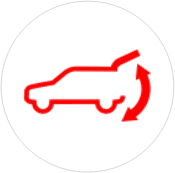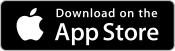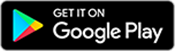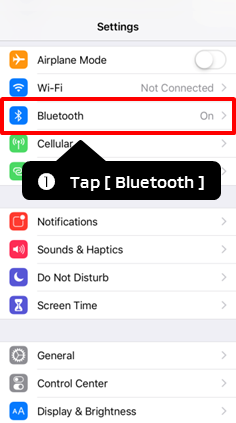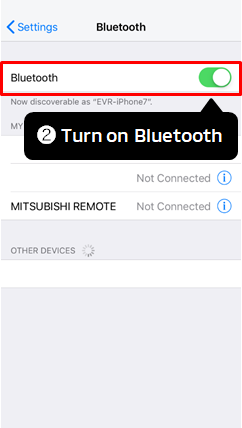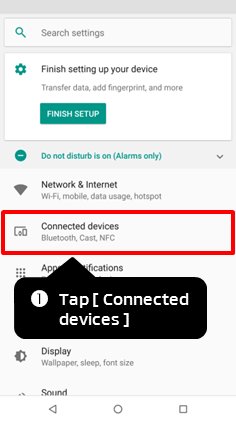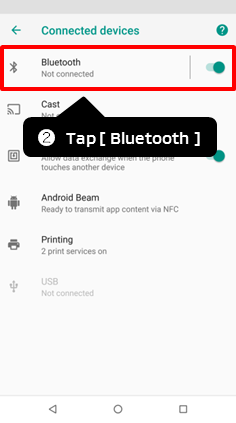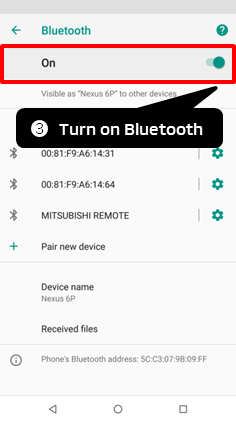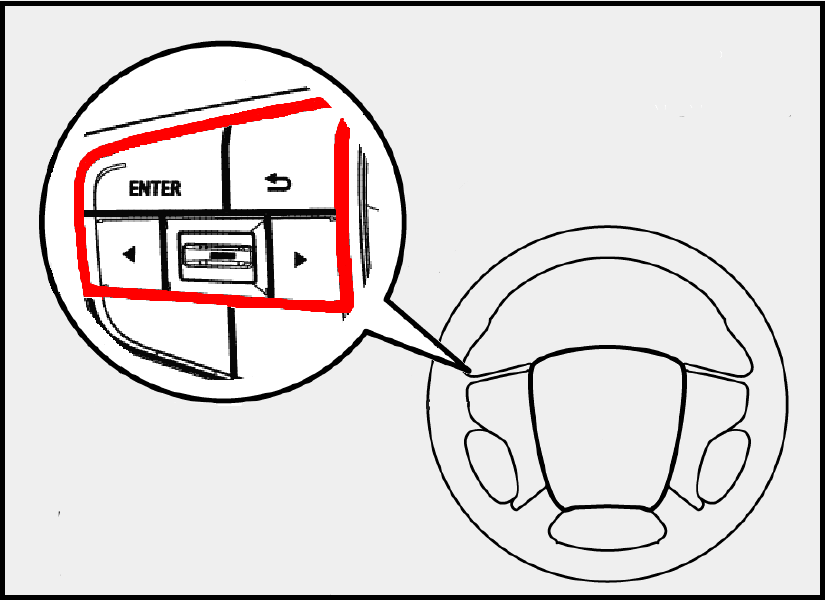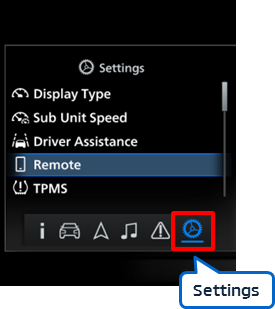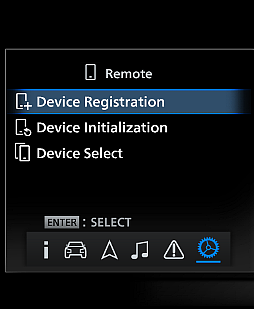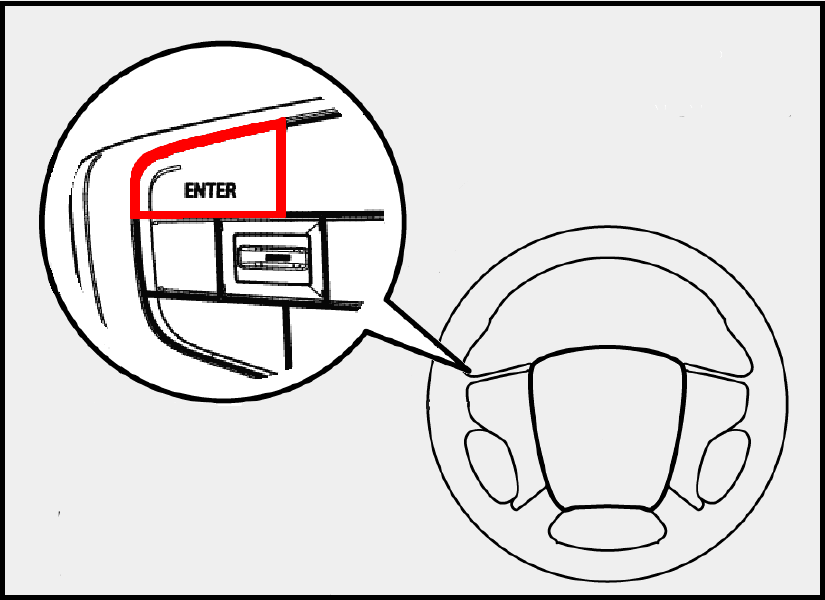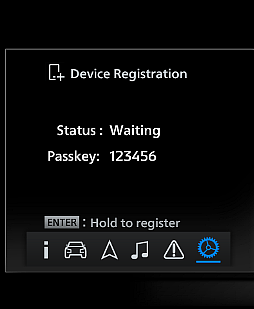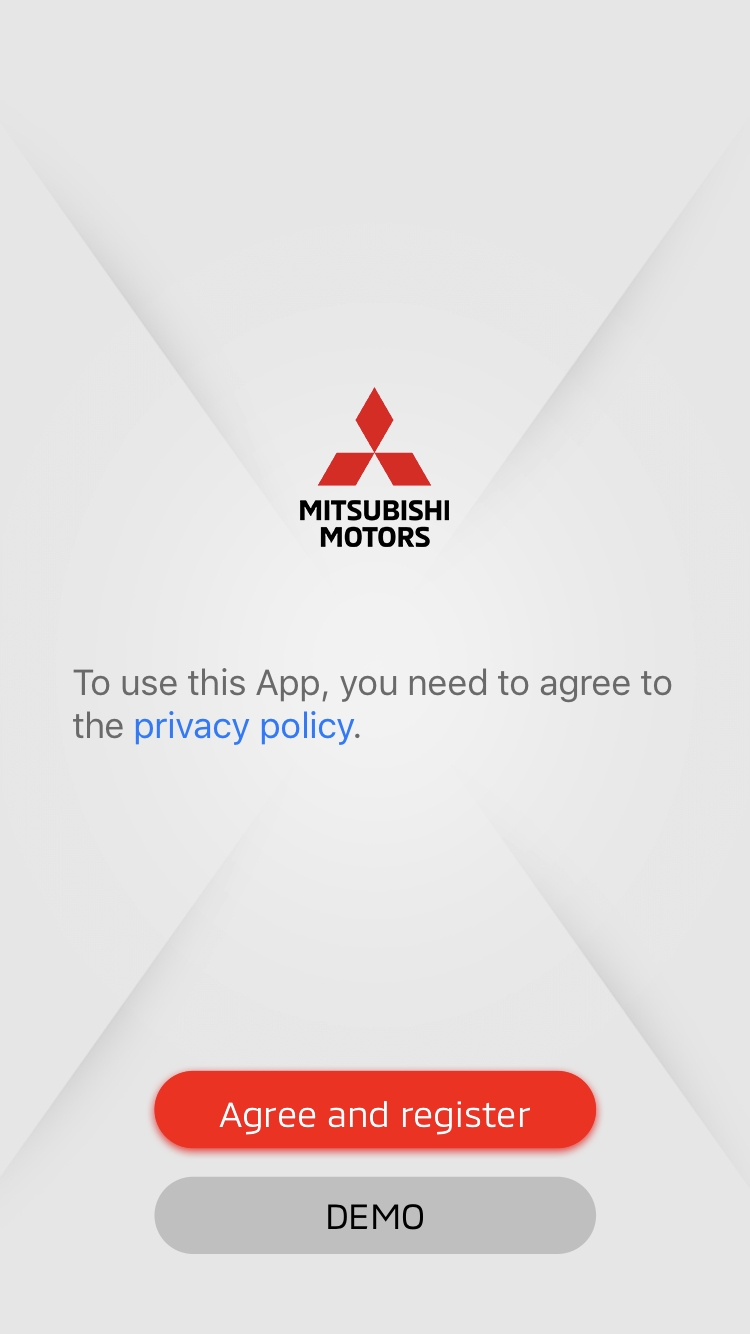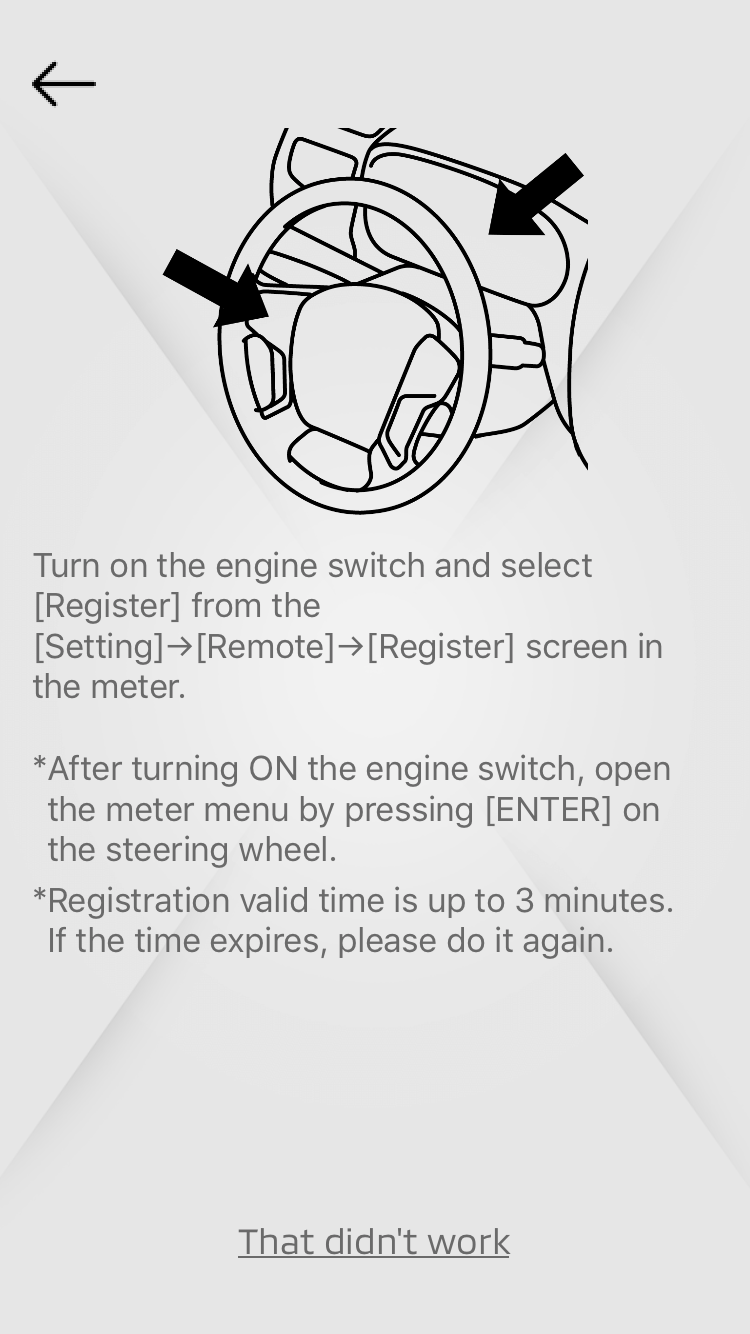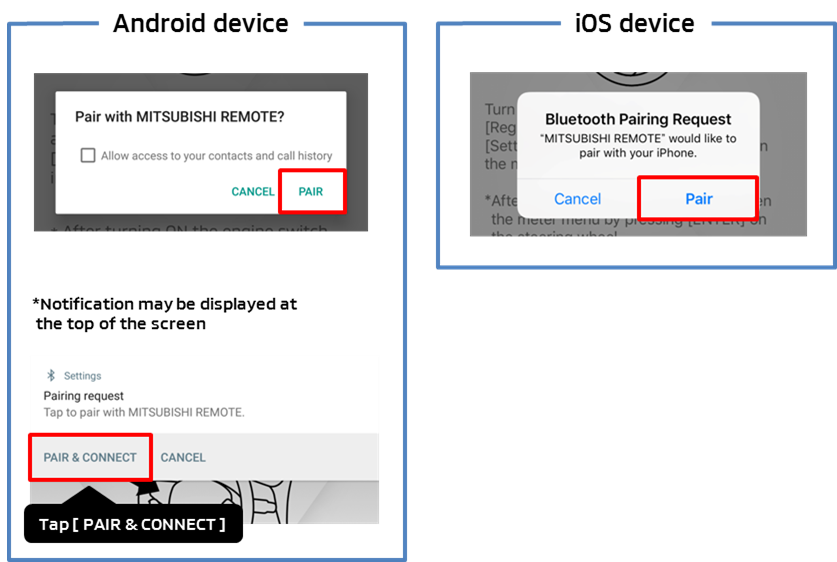- Attention
- PAJERO SPORT / MONTERO SPORT MITSUBISHI Remote Control
- Registration procedure
- STEP 1 Install the app on Bluetooth device
- Please install the app
- STEP 2 Turn on Bluetooth of the Bluetooth device
- iOS
- Android
- STEP 3 Register the Bluetooth device with your vehicle
- Change the Meter information screen to «Remote»
- Change Meter information screen to «Device Registration»
- Display Passkey on Meter information screen
- Start up the MITSUBISHI Remote Control app
- Pair Bluetooth device with vehicle
- Enter Passkey
- Wireless communication
- Setting
- Power tailgate
Android TM users can download «MITSUBISHI Remote Control» from Google Play® and iOS users can download it from App Store®.
MITSUBISHI Remote Control
Latest version app
iOS 1.0.0
Android 1.0.0
Requires iOS9.0 and subsequent OS version
Requires watchOS®3.0 and subsequent OS version
Requires Android6.0 and subsequent OS version
* Not compatible with some models
Requires iOS9.0 and subsequent OS version
Requires watchOS®3.0 and subsequent OS version
Requires Android6.0 and subsequent OS version
* Not compatible with some models
Attention
- * Additional communication expenses will be charged for downloading this app, which are to be borne by the customer.
- * Contents posted are as of June, 2019. They may be changed or terminated without notice.
- * All functions may not be available depending on the Bluetooth® device in use.
- * Please note that it may not work properly on some Bluetooth devices.
- * All functions may not be available depending on the communication environment.
- * Make sure that the Bluetooth device is not infected with computer viruses. The vehicle may malfunction.
- * For MITSUBISHI Remote Control, the vehicle and the Bluetooth device communicate on a one-on-one basis. Up to two Bluetooth devices can be registered with the vehicle.
- * Bluetooth communication distance changes depending on the Bluetooth device in use and surrounding environment. The communication distance is a few meters to a dozen meters when used in an open space environment.
- * This app is compatible with Bluetooth 4.2 or subsequent versions. Operation is not guaranteed with Bluetooth 4.1 or earlier versions.
- * If the vehicle is transferred to a third party, or if the vehicle is transferred from a third party, please perform registration initialization.
- * Our company is not responsible for any loss caused due to unauthorized access from third party.
- * Please operate the MITSUBISHI Remote Control app after confirming the operation procedure of the Bluetooth device and the MITSUBISHI Remote Control app.
- * Bluetooth is a registered trademark of BLUETOOTH SIG.INC.
- * Android and Google Play , Google Play logo are trademarks or registered trademarks of Google Inc.
- * Apple Watch and watchOS, Apple logo are trademarks of Apple Inc., registered in the U.S. and other countries.
- * Apple Store is a service mark of Apple Inc.
- * IOS is a trademark or registered trademark of Cisco in the U.S. and other countries and is used under license.
- * «QR Code» is a registered trademark of DENSO WAVE INCORPORATED.
(c) Mitsubishi Motors Corporation. All rights reserved.
Scan QR code® and install the app
PAJERO SPORT / MONTERO SPORT MITSUBISHI Remote Control
iOS version 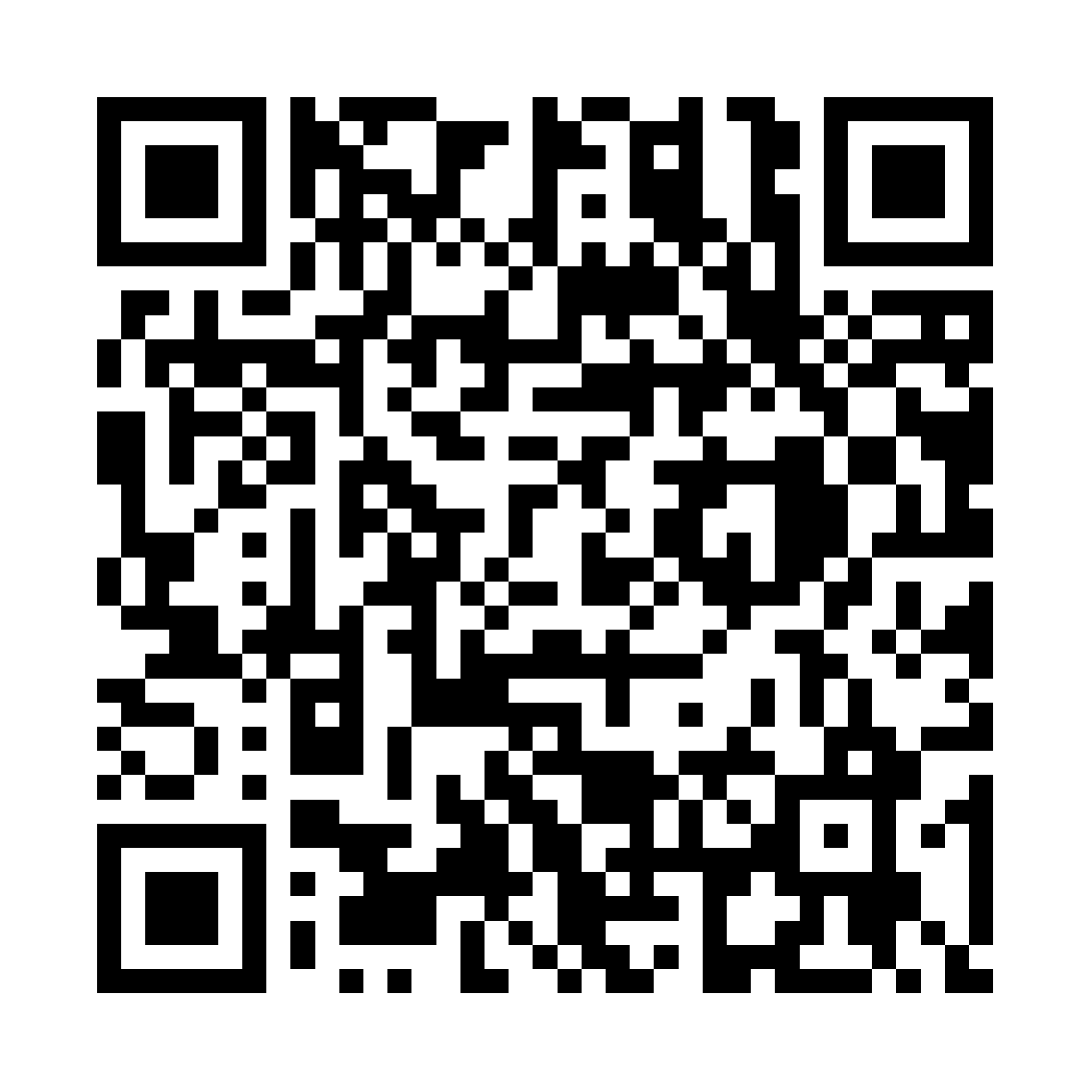
subsequent OS version.
Requires watchOS3.0 or subsequent
OS version Android version 
subsequent OS version.
* Not compatible with some models
In order to use MITSUBISHI Remote Control, Bluetooth device must be registered to the vehicle.
Please register within a range where the vehicle and the Bluetooth device can communicate.
*If you are unable to register, please refer to Having trouble while registering?.
Registration procedure
STEP 1 Install the app on Bluetooth device
Please install the app
Android users can download «MITSUBISHI Remote Control» from GooglePlay and iOS users can download it from App Store.
MITSUBISHI Remote Control
Requires iOS9.0 and subsequent OS version
Requires watchOS®3.0 and subsequent OS version
Requires Android6.0 and subsequent OS version
* Not compatible with some models
STEP 2 Turn on Bluetooth of the Bluetooth device
iOS
* Depending on the model, operating method and display items may be different. For more information, please contact your Bluetooth device manufacturer.
* Depending on the model, operating method and display items may be different. For more information, please contact your Bluetooth device manufacturer.
Android
* Depending on the model, operating method and display items may be different. For more information, please contact your Bluetooth device manufacturer.
* Depending on the model, operating method and display items may be different. For more information, please contact your Bluetooth device manufacturer.
STEP 3 Register the Bluetooth device with your vehicle
Change the Meter information screen to «Remote»
1. Press the Left/Right button of the multi-information display switch* to select «Settings».
2. Press the Up/Down button of the multi-information display switch* to select «Remote».
* multi-information display switch is shown in red frame in the above figure
* multi-information display switch is shown in red frame in the above figure
• To know the method of operating the meter, please check the attached user manual.
Change Meter information screen to «Device Registration»
Press the Up/Down button of the multi-information display switch* to select «Device Registration».
* multi-information display switch is shown in red frame in the above figure
* multi-information display switch is shown in red frame in the above figure
Display Passkey on Meter information screen
Press and hold Enter Switch on the multi-information display switch for more than 2 seconds to display Passkey (6 characters) on the meter information screen.
Start up the MITSUBISHI Remote Control app
Start up the Bluetooth device application and tap [Agree and register] button to enable Bluetooth device registration.
Pair Bluetooth device with vehicle
* Depending on the model, operating method and display items may be different. For more information, please contact your Bluetooth device manufacturer.
• If «Cancel» or «Back» is selected, pairing will not be completed. Please press the [←] button to return to the previous screen, and tap the [Agree and register] button to perform the operation again. You will be notified of the pairing request again.
• If notification of pairing request is not received on Android device, swipe down from the top of Bluetooth device screen to display the notification panel, and check if there is any notification of pairing request.
Enter Passkey
Enter the Passkey (6 characters) displayed on the Meter information screen.
No, only 1 Bluetooth device can be connected to the vehicle at a time.
If you want to switch the Bluetooth device to be connected to the vehicle, please refer to Device switch.
Is it possible to simultaneously connect and use other Bluetooth products such as an audio connection?
Yes, it can be used simultaneously with multiple Bluetooth products.
However, the maximum number of connected devices varies depending on the Bluetooth device. For more information, please contact the Bluetooth device manufacturer.
Wireless communication
The operable distance changes depending on the Bluetooth device in use and the surrounding environment.
The communication distance is from several meters to tens of meters when used in an open space environment.
※ The communication distance may vary considerably depending on the communication direction, difficulty in radio wave transmission, impact of other strong radio waves, or the type of Bluetooth device, and due to these factors communication may not be possible.
You cannot communicate with the vehicle in the following cases. Please check the usage environment.
- Bluetooth device should be within the range of vehicle Bluetooth communication
- The maximum number of connected Bluetooth devices should not be reached
- Bluetooth setting should be ON
(The connection may be restarted, on switching the Bluetooth settings from OFF→ON.) - Location information in the app should be ON (Only Android)
- ・OS location information ON
- ・Allow app specific location information permissions
If 2 Bluetooth devices have been registered, please confirm whether the Bluetooth device you would like to use, is connected with the vehicle, from the vehicle meter. For details please refer to Device switch.
If you are unable to connect even after trying the above, please refer to Having trouble while registering, and register again.
Also, if the Bluetooth device to be connected, cannot connect with other Bluetooth products, the Bluetooth device may be broken. Please contact your Bluetooth device manufacturer.
Setting
To initialize the app PIN, you need to reinstall the app and re-register it with the vehicle.
Please refer to Having trouble while registering?
Power tailgate
If the power tailgate close reservation is not made near the tailgate, you need to approach closer to the tailgate once.
For details, please refer to Tailgate reservation.
The possible causes are as follows.
- You do not have a keyless operation key.
- The Bluetooth device or keyless operation key is broken or the battery has died out.
- The keyless operation key system is disabled.
- The Bluetooth device is in contact with or covered by a metallic object.
- There are facilities that emit strong radio waves such as television towers,
transformer stations, broadcast stations, and airports nearby.
No, it does not work.
App needs to be running.
You can use other apps in the background.
※There can be cases where the app quit even if the app is there in background, in the following scenarios.
(c) Mitsubishi Motors Corporation. All rights reserved.